mercredi 21 septembre 2011
Safe Mode
Do you like this story?
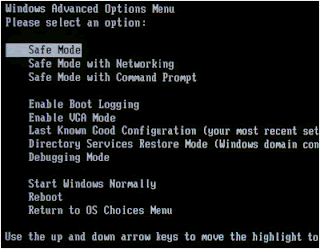
For example to run an anti-malware for that it can successfully delete the infected files.
Only the components necessary for the performance of the operating system are loaded. This also applies to the video driver so do not worry if the picture is not pretty.
Here are two ways to start in Safe Mode.
A. first method
1. Restart your computer
2. At the end of loading the BIOS, press the F8 key on your keyboard when Windows starts is that you pressed too late, we have to restart your PC again and support earlier F8.
3. On the menu that appears select "Safe Mode" using the arrow keys. Windows starts then.
If you do not succeed with this method here is another.
B. 2nd method
1. From the Start menu, click Run ...
2. In the input box type msconfig and click OK
3. Click the boot.ini, then check / SAFEBOOT
4. Click OK, then you will be prompted to restart your PC. Which will restart in Safe Mode.
Later, to return to normal mode:
1. From the Start menu, click Run ...
2. In the input box type msconfig and click OK
3. Click the boot.ini tab, then uncheck / SAFEBOOT
4. Click OK, then you will be prompted to restart your PC. Which will restart in normal mode as before.
Inscription à :
Publier les commentaires (Atom)






0 Responses to “Safe Mode”
Enregistrer un commentaire